Organize your company structure in Taskae step-by-step: start with Branches, then create Departments and Designations under each Branch.
🔹 Step 1: Add a Branch
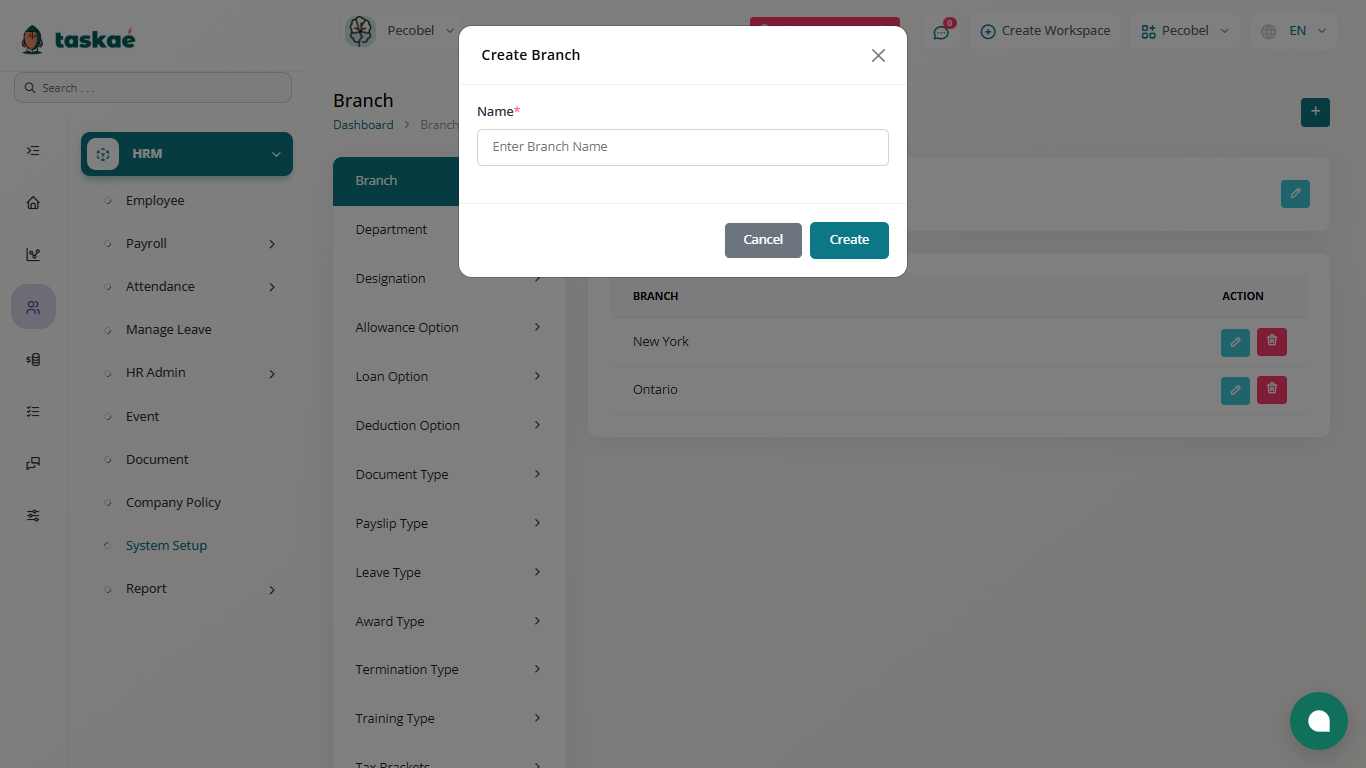
-
Go to HRM > System Setup > Branch.
-
Click Add Branch (+ icon, far right).
-
Enter the branch name (e.g., Headquarters, New York Office, Remote Team).
-
Save.
Each branch can have its own departments and staff.
🔹 Step 2: Add a Department
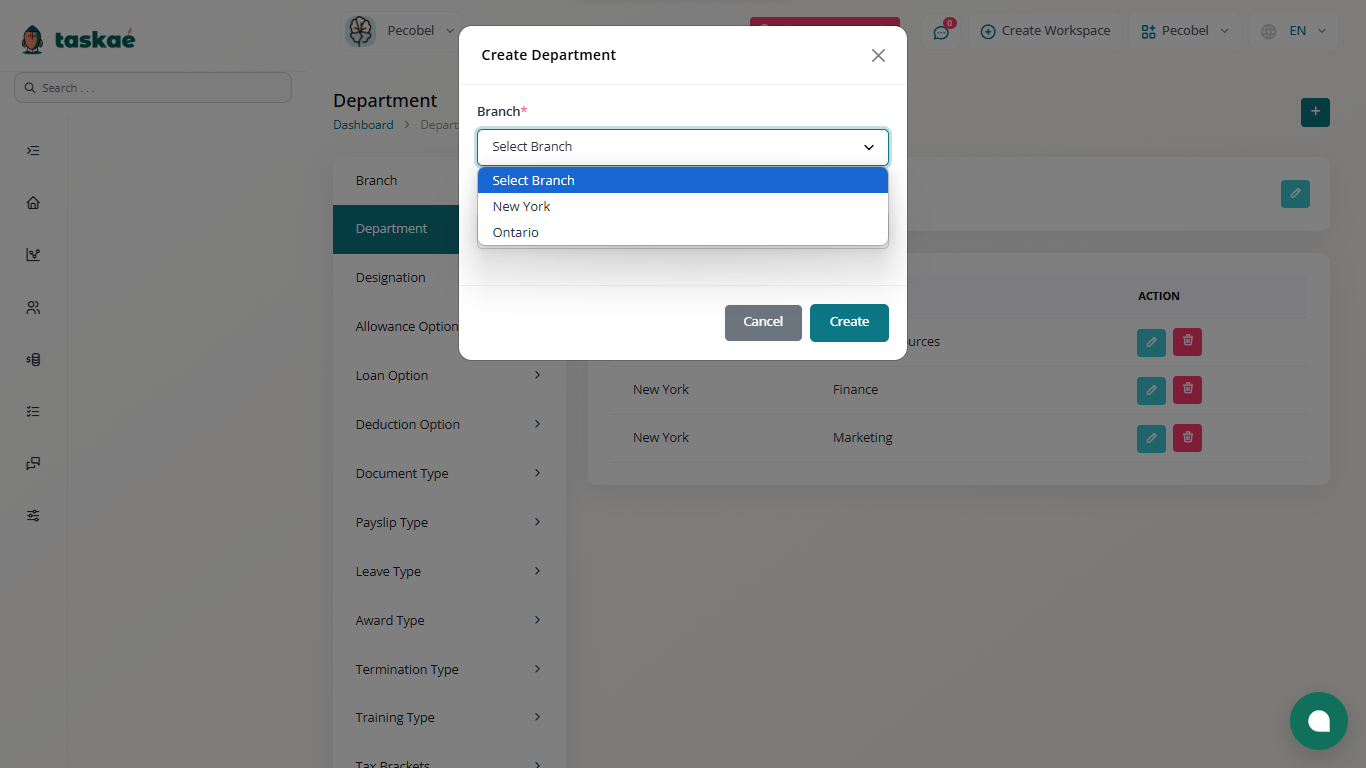
-
Go to HRM > Departments.
-
Click Add Department (+ icon, far right).
-
Select the Branch you created.
-
Enter the department name (e.g., Marketing, Finance, Customer Support).
-
Save.
🔹 Step 3: Add a Designation
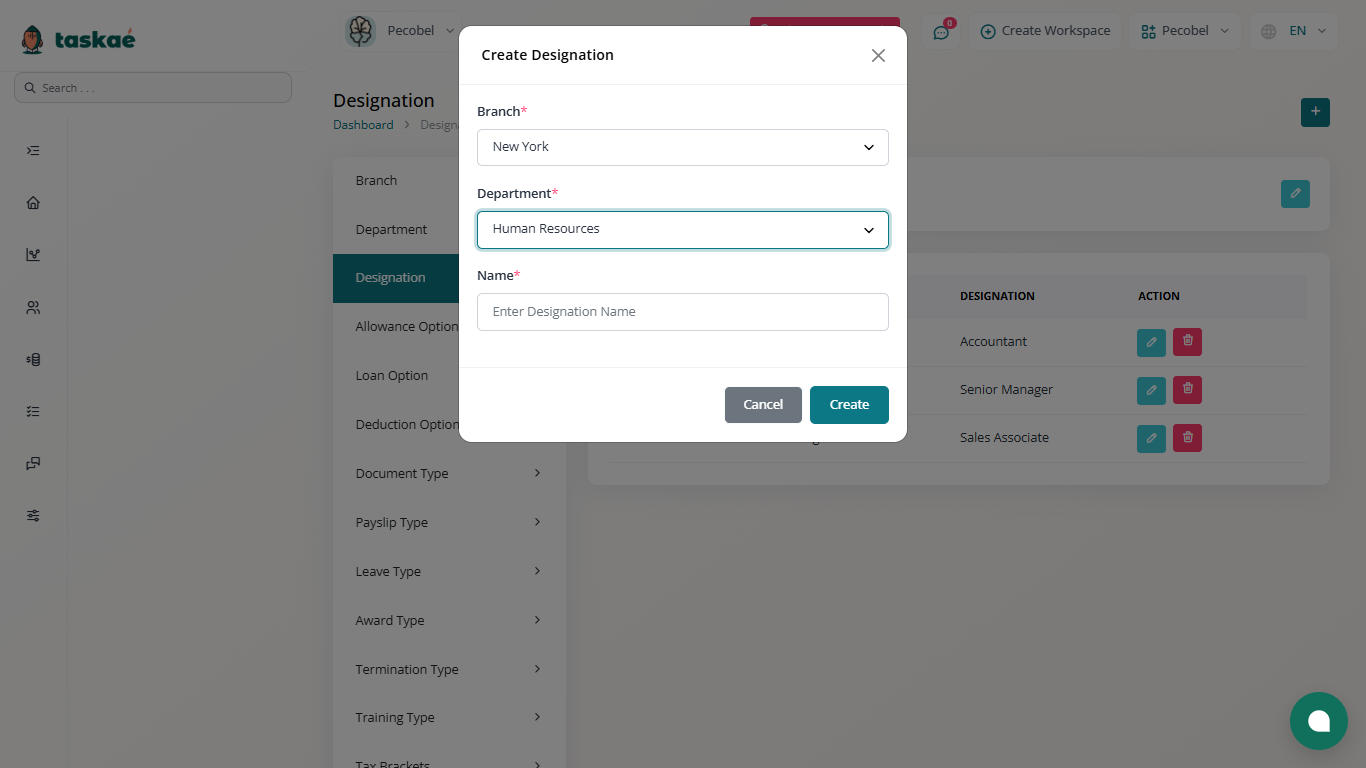
-
Go to HRM > Designations.
-
Click Add Designation (+ icon, far right).
-
Enter the job title (e.g., Manager, Executive, Assistant).
-
Assign it to the correct Branch and Department.
-
Save.
✅ Tip:
Setting up Branches first helps you manage multiple locations, remote teams, or departments under the same company workspace.